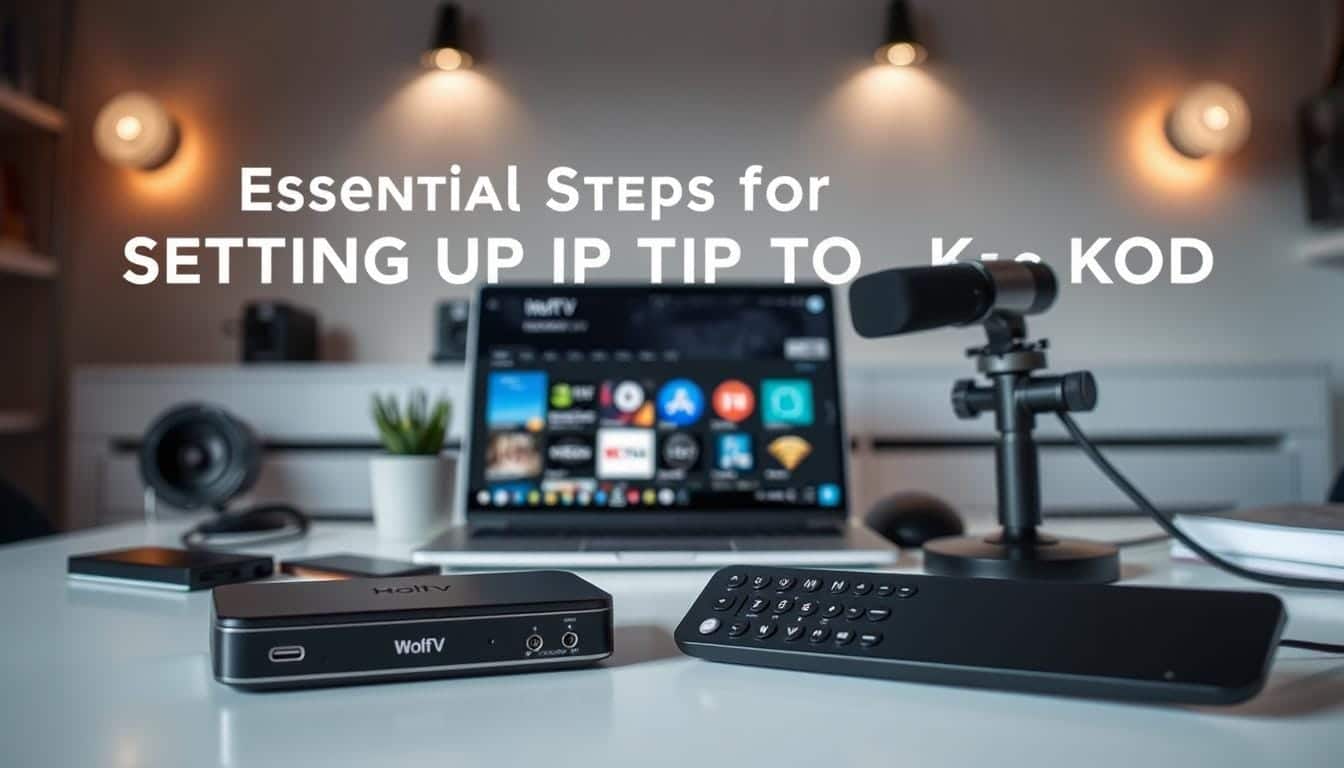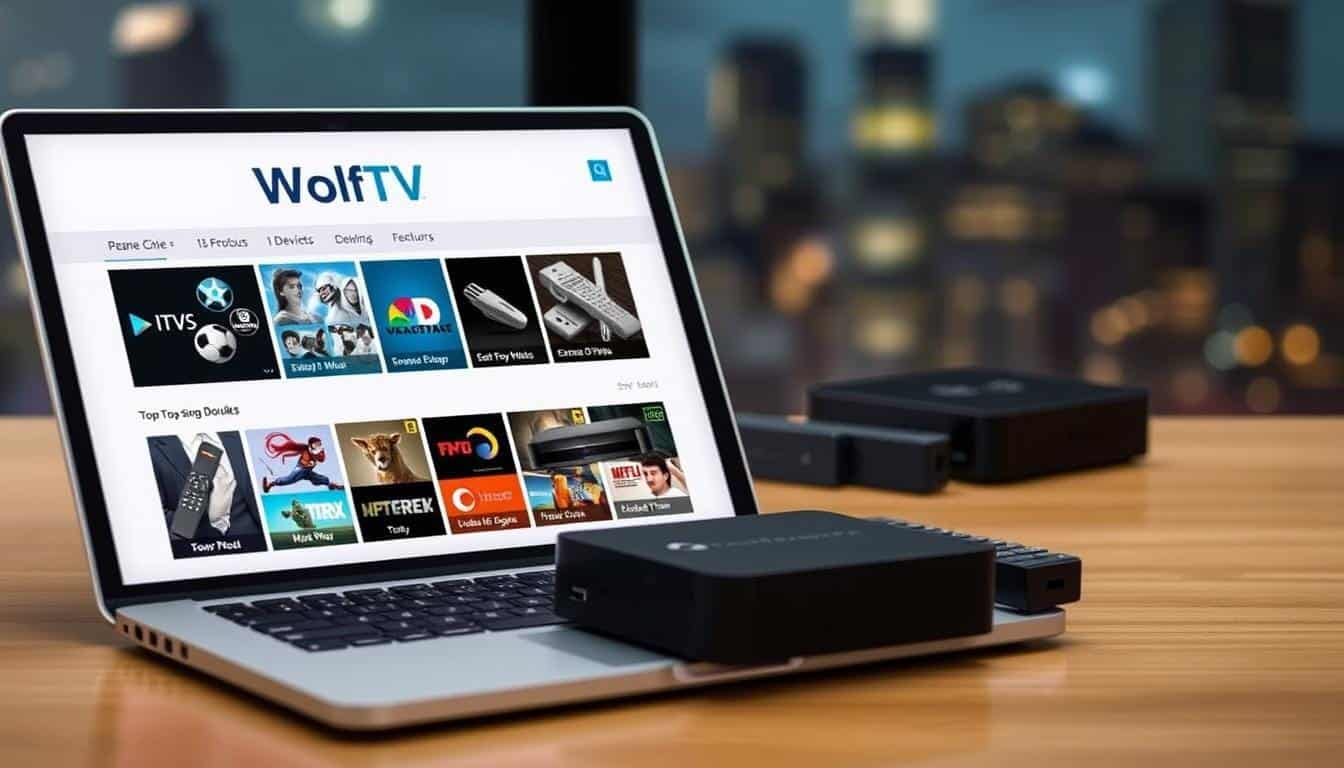How to Set Up IPTV on Kodi: Complete Guide

Table of Contents
Ever wondered how to transform your streaming experience into something truly exceptional? With the right tools and guidance, you can unlock a world of live channels, movies, and on-demand content right at your fingertips. This guide will walk you through the process step-by-step, ensuring you get the most out of your setup.
Kodi’s open-source platform offers incredible flexibility, allowing you to integrate various add-ons for a seamless streaming experience. Whether you’re a beginner or an advanced user, this guide covers everything from installing the necessary add-ons to configuring your settings for optimal performance.
Protecting your online activities is crucial. Using a VPN ensures your privacy while accessing a wide range of content. This guide also highlights the benefits of popular services and how to configure them effectively.
Key Takeaways
- Learn a step-by-step process to set up your streaming platform.
- Discover the importance of using the right add-ons for seamless access.
- Get up-to-date instructions based on the latest software version.
- Understand the benefits of integrating third-party add-ons.
- Protect your streaming activities with a reliable VPN.
Introduction to IPTV on Kodi
Unlock a world of live TV and on-demand content with a few simple steps. This platform offers a versatile solution for streaming, allowing you to access a wide range of channels and movies effortlessly. Whether you’re into sports, news, or entertainment, this setup ensures you never miss your favorite shows.
One of the standout features is its ability to integrate add-ons. These tools enhance your experience by providing access to international and regional channels. For example, the PVR IPTV Simple Client allows you to load M3U playlists, giving you thousands of live channels at your fingertips.
Popular add-ons like The Crew and Pluto TV offer extensive libraries of content, from live sports to on-demand movies. These tools are easy to install and configure, making them ideal for both beginners and advanced users.
Another key benefit is the integration of Electronic Program Guides (EPG). This feature helps you navigate through channels and schedules, ensuring a seamless viewing experience. With EPG, you can plan your watching sessions without hassle.
Ready to dive deeper? Check out our complete guide to setting up your streaming for detailed instructions. The next sections will walk you through installation, configuration, and troubleshooting to optimize your setup.
| Feature | Benefit |
|---|---|
| Live Channels | Access global and regional content |
| On-Demand Content | Watch movies and shows anytime |
| EPG Integration | Easily navigate schedules |
| Add-Ons | Expand your streaming options |
Preparing Your Kodi Environment
Ready to optimize your streaming setup? Start by preparing your environment. A properly configured system ensures smooth access to live channels and on-demand content. This section guides you through checking system requirements and updating to the latest version.
Checking System Requirements
Before installing any addons, verify that your device meets the minimum system requirements. Kodi 21.1 Omega, the latest version, works best on modern hardware. Ensure your device has sufficient storage, RAM, and processing power for optimal performance.
For example, older devices may struggle with high-definition streams. If you’re using a Firestick, consider Kodi 19 Matrix for smoother operation. Compatibility is key to avoiding lag or crashes during streaming.
Updating to the Latest Version
Keeping your platform updated is crucial for accessing new features and security patches. To update, navigate to the settings menu and select “System Information.” Here, you can check your current version and download the latest release if needed.
If you’re using a Firestick, enable “Apps from Unknown Sources” in the settings. This allows you to install Kodi via the Downloader app. Always download from reputable sources to ensure device security.
Using the File Manager, you can add source URLs and repositories. This step is essential for installing third-party addons. Simply enter the URL of the repository and follow the prompts to complete the setup.
| Feature | Requirement |
|---|---|
| Operating System | Windows, macOS, Android, iOS, Linux, Firestick |
| Storage | Minimum 2GB free space |
| RAM | At least 1GB for smooth operation |
| Processor | Dual-core or higher recommended |
For more detailed instructions on setting up your streaming environment, check out our guide to IPTV on Windows 11. This resource covers everything from installation to troubleshooting, ensuring a seamless experience.
Essential Steps for Setting Up iptv on kodi
Transform your media player into a powerful streaming hub with these essential steps. By following this guide, you’ll unlock a seamless experience for accessing live channels and on-demand content. Let’s dive into the process of installing and configuring the IPTV Simple Client.
Installing the IPTV Simple Client
Start by navigating to the Add-ons menu in your media player. Select Install from Repository and choose the appropriate source URL. This step ensures you have access to the latest version of the IPTV Simple Client.
Once the repository is added, search for the PVR IPTV Simple Client and install it. This addon is designed to streamline your streaming experience by providing access to thousands of channels. After installation, verify the setup by checking the TV section in your media player.
Configuring M3U Playlists and EPG
Next, configure your M3U playlists to access your favorite channels. Go to the Settings menu and select PVR & Live TV. Enter the URL of your M3U playlist in the designated field. This step ensures your media player can load the playlist and display the channels.
Integrate an Electronic Program Guide (EPG) to enhance your viewing experience. The EPG allows you to navigate schedules and plan your watching sessions. Simply add the EPG URL in the same settings menu and save your changes.
| Feature | Benefit |
|---|---|
| M3U Playlists | Access thousands of channels |
| EPG Integration | Navigate schedules effortlessly |
| PVR Client | Streamline your setup |
| Add-ons | Expand your streaming options |
If you encounter issues during setup, ensure your internet connection is stable. A speed of at least 25 Mbps is recommended for smooth streaming. Additionally, verify that the M3U playlist URL is correct and accessible.
By following these steps, you’ll create a reliable streaming environment tailored to your preferences. Enjoy endless entertainment with your newly configured setup!
Exploring Top IPTV Add-ons for Kodi
Looking to enhance your streaming setup with the best tools available? Kodi offers a variety of add-ons that can transform your experience. These tools provide access to live channels, movies, and on-demand content, making them essential for any user.
Overview of Popular Add-ons
Several add-ons stand out for their unique features and ease of use. The Crew is a favorite for its extensive library of live sports and entertainment. Pluto TV offers a wide range of free channels, while Live NetTV focuses on international content.
Each addon has its strengths. For example, The Crew supports HD streaming and integrates seamlessly with Kodi. Pluto TV is ideal for users who prefer free, ad-supported content. Live NetTV excels in providing regional channels, making it a top choice for diverse audiences.
Feature Comparison and Pros/Cons
Choosing the right addon depends on your needs. Here’s a quick comparison of the top options:
| Add-on | Key Features | Pros | Cons |
|---|---|---|---|
| The Crew | HD streaming, live sports, movies | Extensive library, regular updates | Requires stable internet |
| Pluto TV | Free channels, on-demand content | No subscription needed, user-friendly | Limited premium content |
| Live NetTV | International channels, regional focus | Diverse content, easy setup | Ads in free version |
For more detailed insights, check out this guide to the best Kodi add-ons. It covers installation tips and additional features to enhance your setup.
If you’re looking for a premium service, consider King IPTV. It offers over 20,000 live channels and 100,000 on-demand titles, ensuring a vast selection for every viewer.
By understanding the features and limitations of each addon, you can choose the one that best fits your streaming habits. Whether you prioritize free content, HD quality, or international channels, there’s an option for you.
Enhancing Your Streaming with a VPN
Want to take your streaming setup to the next level while staying secure? A VPN is a must-have tool for protecting your privacy and unlocking global content. Whether you’re accessing live channels or on-demand shows, a VPN ensures your connection remains private and secure.
Benefits of Using a VPN for Streaming
Using a VPN offers several advantages for your streaming experience. First, it hides your IP address, keeping your online activities private. This is especially important when accessing third-party addons or services. Second, a VPN bypasses geo-restrictions, allowing you to enjoy content from around the world.
Another key benefit is preventing ISP throttling. Some internet providers slow down your connection when streaming. A VPN encrypts your data, making it harder for your ISP to detect and throttle your stream. Additionally, a VPN protects against malware and other online threats, ensuring a safer browsing experience.
Step-by-Step VPN Setup on Kodi
Setting up a VPN on your streaming platform is simple. Start by choosing a reliable provider like PureVPN, NordVPN, or Surfshark. These services offer fast speeds, anti-leak features, and a strict no-log policy, making them ideal for streaming.
Once you’ve selected a VPN, download and install the app on your device. Open the app, log in, and connect to a server. For optimal performance, choose a server location close to your region. This ensures faster speeds and smoother playback.
If you’re using a router, ensure it supports VPN connections. Routers with DD-WRT firmware are compatible with most VPN services. This setup allows all devices connected to your network to benefit from the VPN’s protection.
For more advanced IPTV smart services, check out our detailed guide. It covers everything from installation to optimizing your setup for the best streaming experience.
By following these steps, you’ll secure your connection and enjoy uninterrupted access to your favorite shows and channels. A VPN not only enhances your privacy but also improves your overall streaming performance.
Advanced Configuration and Troubleshooting
Fine-tune your streaming experience with expert tips and tricks. This section dives into advanced settings and practical solutions to ensure smooth, buffer-free playback. Whether you’re adjusting repositories or troubleshooting common issues, these steps will optimize your setup.
Adjusting Repository and Add-on Settings
Start by optimizing your repository settings. Navigate to the File Manager and verify the source URLs. Ensure they’re up-to-date to avoid broken links. Regularly check for updates to your addons to maintain compatibility and performance.
If an addon isn’t working, try clearing its cache. Go to Settings > Add-ons > Manage Dependencies and select the problematic addon. Clearing the cache often resolves loading issues and improves speed.
Troubleshooting Common Streaming Issues
Buffering is a common problem, often caused by slow internet or server issues. To fix this, ensure your connection speed is at least 25 Mbps. If buffering persists, switch to a different server in your VPN settings.
Broken links can also disrupt your stream. Verify the M3U playlist URL in the PVR IPTV Simple Client settings. If the link is outdated, replace it with a valid one from your provider.
For advanced troubleshooting, consider reinstalling problematic addons. Remove the addon completely and reinstall it from a trusted repository. This often resolves crashes or missing content.
Tips for Buffer-Free Playback
To minimize buffering, adjust your video cache settings. Allocate 1/3 of your device’s available RAM for optimal performance. This ensures smoother playback, especially for HD or 4K streams.
Using a VPN can also help. Choose a server close to your region for faster speeds. A VPN prevents ISP throttling, ensuring uninterrupted access to your favorite channels.
For more detailed instructions, check out our guide to setting up IPTV on. It covers everything from installation to advanced troubleshooting, ensuring a seamless experience.
| Issue | Solution |
|---|---|
| Buffering | Increase internet speed or switch VPN servers |
| Broken Links | Verify and update M3U playlist URLs |
| Addon Crashes | Clear cache or reinstall the addon |
| Slow Playback | Optimize video cache settings |
Customizing Your IPTV Experience
Make your streaming setup truly yours with simple customization tips. Personalizing your interface ensures your favorite shows and channels are always within reach. This section guides you through tailoring your setup for a more satisfying experience.
Personalizing Channel Lineups
Organize your channels to match your viewing habits. Start by grouping them by genre, region, or popularity. This makes it easier to find what you want without scrolling through endless lists.
For example, you can hide unwanted channels or add your favorites to a dedicated list. This feature is especially useful if you have a large playlist with thousands of options. Customizing your lineup saves time and enhances your enjoyment.
Managing Add-on Preferences
Adjusting add-on settings lets you control how content is displayed. Navigate to the preferences menu to categorize movies, shows, and live channels. This ensures your interface reflects your unique tastes.
For instance, you can prioritize certain genres or hide content you don’t watch. This level of customization improves navigation and makes your streaming experience more intuitive.
| Customization Feature | Benefit |
|---|---|
| Channel Grouping | Easier access to favorite content |
| Add-on Preferences | Tailored content display |
| Favorites List | Quick access to preferred channels |
| Genre Filtering | Streamlined navigation |
By personalizing your setup, you create a user-friendly interface that adapts to your needs. Whether you’re organizing channels or adjusting add-on settings, these tips ensure a seamless and enjoyable experience.
Leveraging Additional Features and Integrations
Take your streaming experience to the next level by unlocking advanced features and integrations. These tools allow you to customize your setup, ensuring seamless access to your favorite shows and movies. From EPG integration to premium options like Real-Debrid, this section covers everything you need to enhance your viewing experience.
Integrating EPG and Custom Playlists
An Electronic Program Guide (EPG) is a game-changer for organizing your viewing schedule. It lets you track and plan your favorite shows effortlessly. To integrate an EPG, upload an XMLTV file or enter the EPG URL in your PVR IPTV Simple Client settings. This feature ensures you never miss a moment of your preferred content.
Custom playlists also play a vital role in personalizing your setup. Import M3U playlists to access thousands of channels tailored to your preferences. Group channels by genre or region for easier navigation. This level of customization ensures a streamlined and enjoyable experience.
Exploring Real-Debrid and Premium Options
For enhanced streaming quality, consider premium services like Real-Debrid. This tool provides access to high-quality sources, reducing buffering and improving playback. With plans starting at $3.56 for 15 days, it’s an affordable way to elevate your setup.
Real-Debrid integrates seamlessly with popular addons, offering buffer-free access to movies and shows. It also supports unrestricted downloading, making it a versatile choice for users.
“Real-Debrid ensures smooth streaming by connecting you to the best available sources.”
For more detailed instructions on setting up premium services, check out our IPTV Smarters Pro setup guide. This resource covers everything from installation to optimizing your streaming experience.
By leveraging these additional features, you can create a tailored and high-performance streaming environment. Whether you’re integrating EPG data or exploring premium options, these tools ensure a seamless and enjoyable experience.
Conclusion
Streaming your favorite shows and movies has never been easier with the right setup. By following this guide, you’ve learned how to install the PVR client, integrate a VPN for security, and troubleshoot common issues. These steps ensure a smooth and secure experience for accessing live channels and on-demand content.
Customizing your setup with reliable addons and organizing your channel lineup enhances your viewing experience. Whether you’re watching a movie or catching up on live events, these tips help you get the most out of your streaming platform.
For even more flexibility, consider exploring FritzBox IPTV, which offers seamless integration and high-quality streaming. Take action today to enjoy a secure, personalized, and buffer-free experience tailored to your preferences.
FAQ
What is the first step to set up IPTV on Kodi?
Start by ensuring your system meets the requirements and update Kodi to the latest version for optimal performance.
How do I install the IPTV Simple Client?
Navigate to the Kodi repository, search for the IPTV Simple Client, and install it to begin streaming live channels.
What are M3U playlists and EPG?
M3U playlists contain links to live streams, while EPG provides an electronic program guide for scheduling and channel information.
Why should I use a VPN for streaming?
A VPN enhances privacy, bypasses geo-restrictions, and ensures secure access to your favorite content.
How can I troubleshoot common streaming issues?
Check your internet connection, update add-ons, and adjust buffer settings to resolve most playback problems.
Can I customize my channel lineup?
Yes, you can personalize your channel list by editing M3U playlists or using add-on settings to tailor your experience.
What are the benefits of integrating Real-Debrid?
Real-Debrid provides premium links for faster streaming and access to high-quality content without buffering.
How do I manage add-on preferences?
Access the settings menu within each add-on to customize features like autoplay, subtitles, and playback quality.